Chapter 7 Linux Command Line Interface (CLI)
This document covers basic linux shell commands used frequently when working with Ubuntu’s Command Line Interface (CLI).
7.1 Getting Help Documentation
[command] --help: Gets you the help documentation for a particular command including a list of the options and usage.
7.3 Directory/File Modification Commands
mkdir: Used to create a directory if not already exist. It accepts directory name as input parametercp: This command will copy the files and directories from source path to destination path. It can copy a file/directory with new name to the destination path. It accepts source file/directory and destination file/directory.mv: Used to move the files or directories. This command’s working is almost similar to cp command but it deletes copy of file or directory from source path.rm: Used to remove files or directories.
7.4 Display File Contents
cat: It is generally used to concatenate the files. It gives the output on the standard output.head: Used to print the first N lines of a file. It accepts N as input and the default value of N is 10.head -6 file.txtwill show the first 6 lines of a file.tail: Used to print the last N-1 lines of a file. It accepts N as input and the default value of N is 10.tail -6 file.txtwill show the last 5 lines of a file.
7.5 Permissions
sudo: Requried for performing actions that require root or superuser permissions.chmod: Change the access permissions of files and directories. Common Codes:- Code List:
- 0: No permission
- 1: Execute permission
- 2: Write permission
- 3: Write and execute permissions
- 4: Read permission
- 5: Read and execute permissions
- 6: Read and write permissions
- 7: Read, write and execute permissions
- 777 to make file readable, executable, and writable by:
- User = 7: read, execute, write
- Group = 7: read, execute, write
- Other = 7: read, execute, write
- 755 to give everyone read/execute and make file owner permission to write to the file.
- User = 7: read, execute, write
- Group = 5: read, execute
- Other = 5: read, execute
- Code List:
7.6 Connecting to & Disconnecting from EC2 Terminal
Applies to Mac/Linux users. Windows users will use Putty.
ssh- Go to AWS EC2 instance and select “Connect”. You will get a connection string.exit- Exits the AWS EC2 Terminal

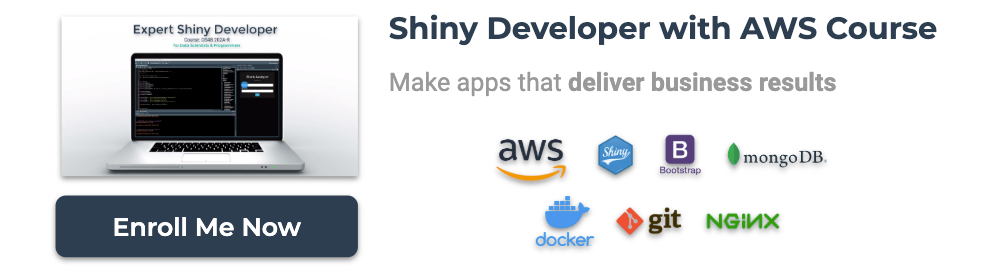
Have a question? Leave a comment.