Chapter 17 Cloning (EC2 Server)
This document covers getting the shiny app files onto your AWS EC2 Server. By the end of this document, you will have used git clone to clone your files and used docker run to run a Test Application publically on you EC2 Server.

17.1 Prerequisites
You must have a remote repository on GitHub to clone. This repository contains the 3 shiny app directories with supporting files.
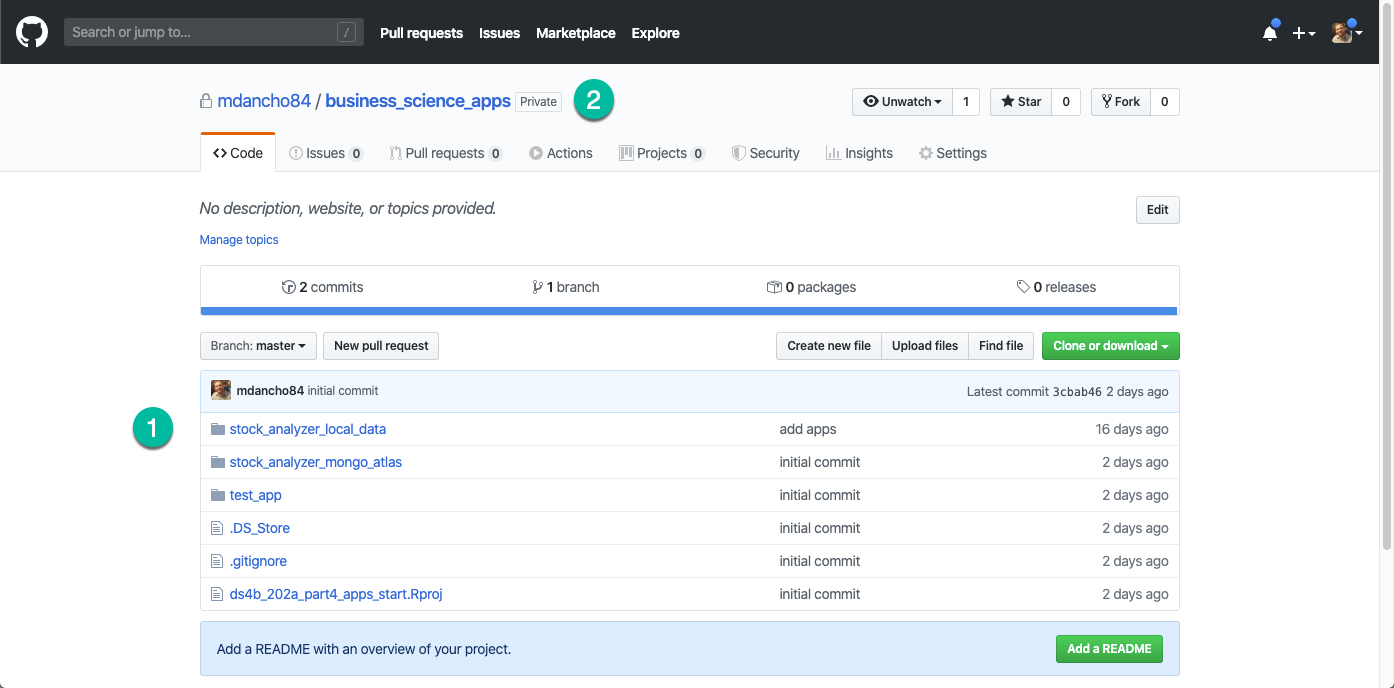
17.2 GitHub Clone URL
On you GitHub Repo, get the URL string for cloning the repo.
- Click Clone or Download
- Copy the URL for your GitHub Repo
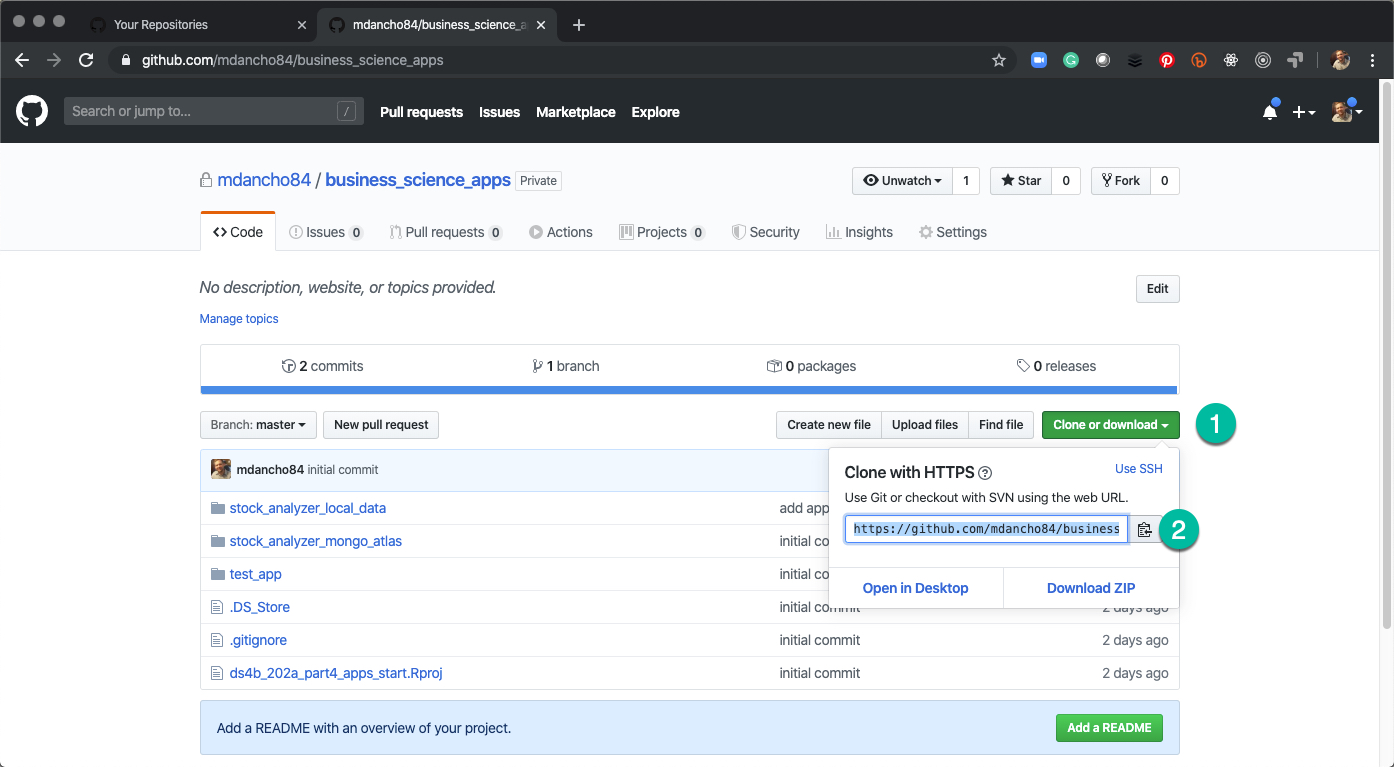
17.3 Clone the Directory on EC2 Server
This creates a local copy that is linked to your remote.
Use
git clone your_remote_repo_urlUse
treeto verify a folder has been added with contents of your github repo.
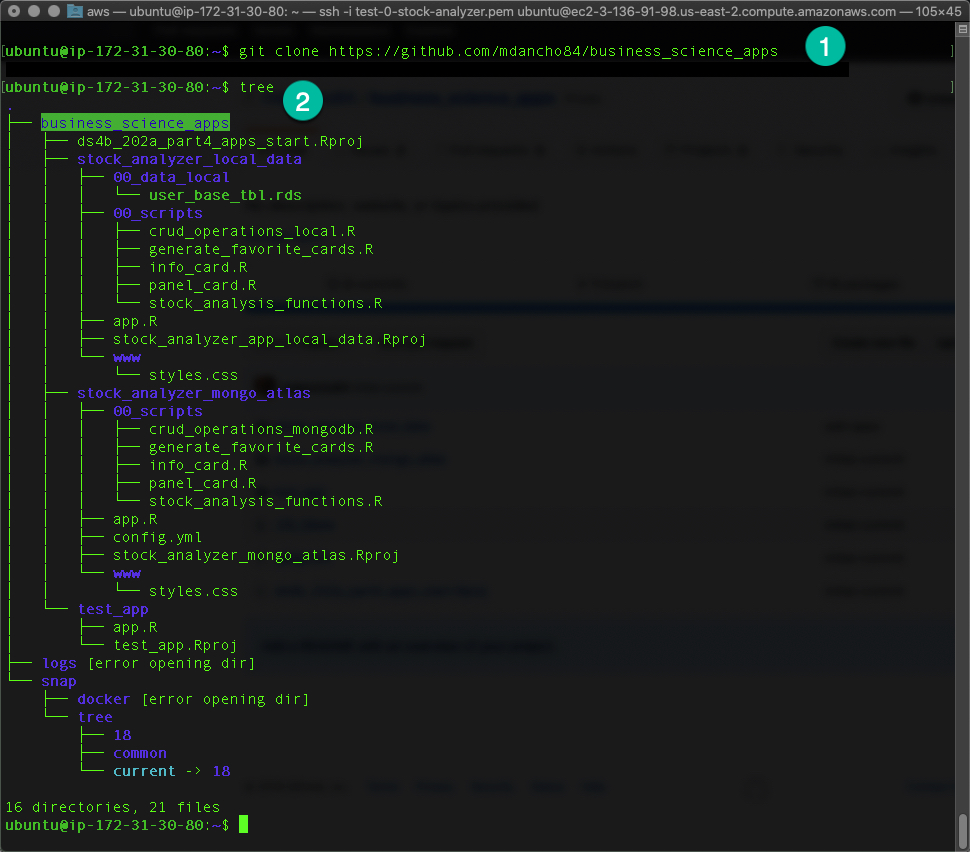
17.4 Test an App
Finally, we’ll test that we can get an app running in development mode combining docker and the /test_app.
17.4.1 Step 1 - Run Docker with the Test App
Run the following command (modify as necessary to fit your ubuntu directory setup):
sudo docker container run --rm -p 3838:3838 \
-v /home/ubuntu/business_science_apps/test_app/:/srv/shiny-server/test_app \
-v /home/ubuntu/log/shiny-server/:/var/log/shiny-server/ \
mdancho/shinyauthWhat’s happening?
sudo docker container run --rm -p 3838:3838- We are setting up a development docker container linking port 3838 (EC2) to 3838 (Container), which is what Shiny Server runs on.- There are two volumes that need to be linked for shiny apps:
- App Files - The Test App files are being linked to a volume inside the container at
/srv/shiny-server/test_app/ - Log Files - These track if anything goes wrong. We link a directory at
/home/ubuntu/log/shiny-server/to the container at/var/log/shiny-server/
- App Files - The Test App files are being linked to a volume inside the container at
- We use
mdancho/shinyauthimage to load the R libraries and shiny server inside the container so the Test App can run

17.4.3 Step 3 - Shutdown the Test App
Use Ctrl+C to shutdown the Test App.
17.5 Wrapup
Congratulations. You’ve just launched and shutdown your first Shiny App on AWS EC2. You now know how to:
- Clone your apps using
git clone - Leverage
dockerand your Shiny App files to stand-up a simple shiny app
We’ll start adding more complexity once we get into Shiny App Deployment, but next we will cover making app changes.

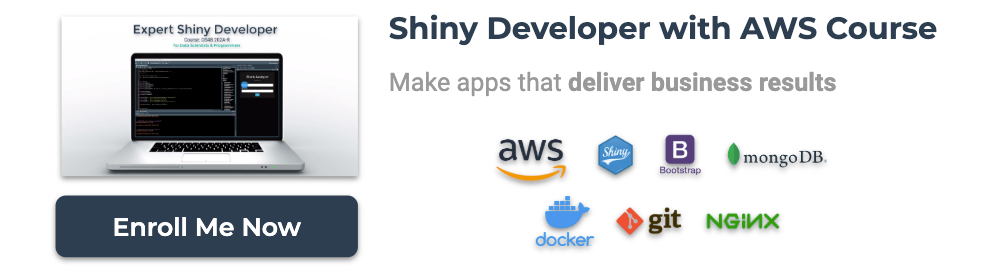
Have a question? Leave a comment.